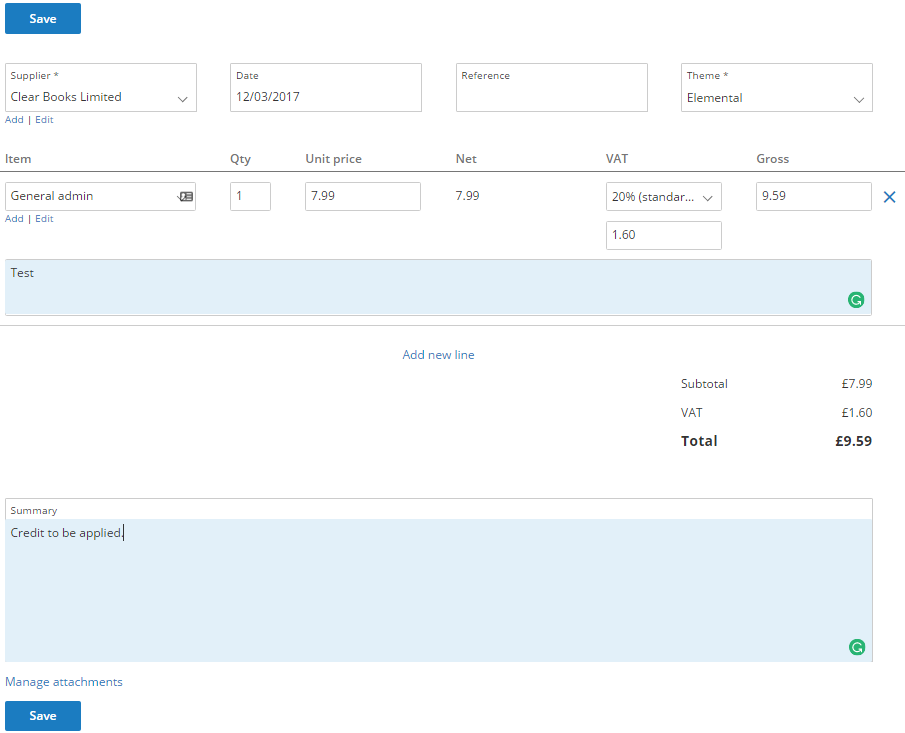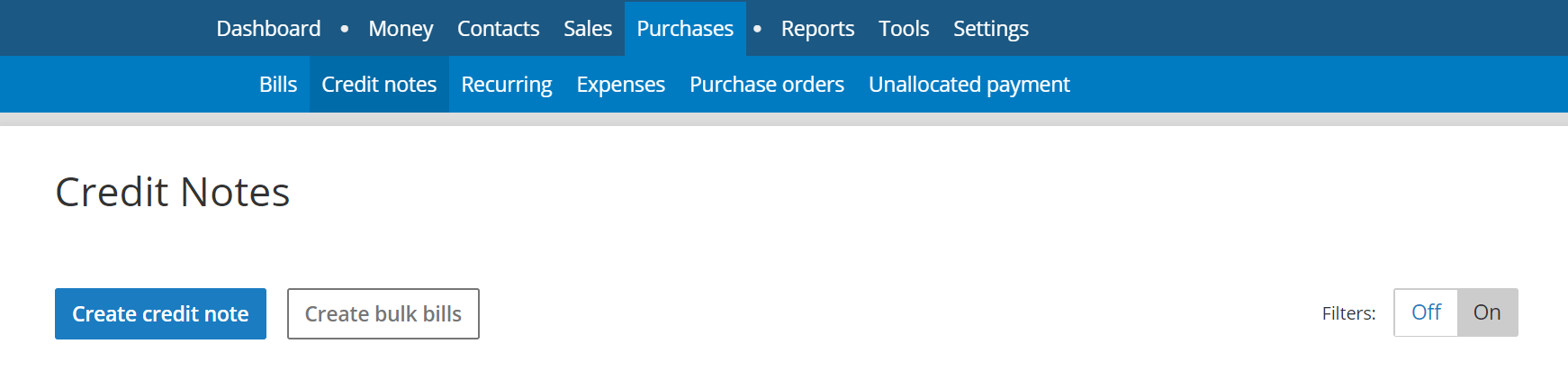How to create a purchase credit note
Modified on: Thu, 30 Nov, 2023 at 2:46 PM
This guide explains how to create a credit note with custom amounts and items. Alternatively, you can create credit notes directly from a bill.
Step 1.
Navigate to the Purchases > Credit notes menu and click on the Create credit note button.
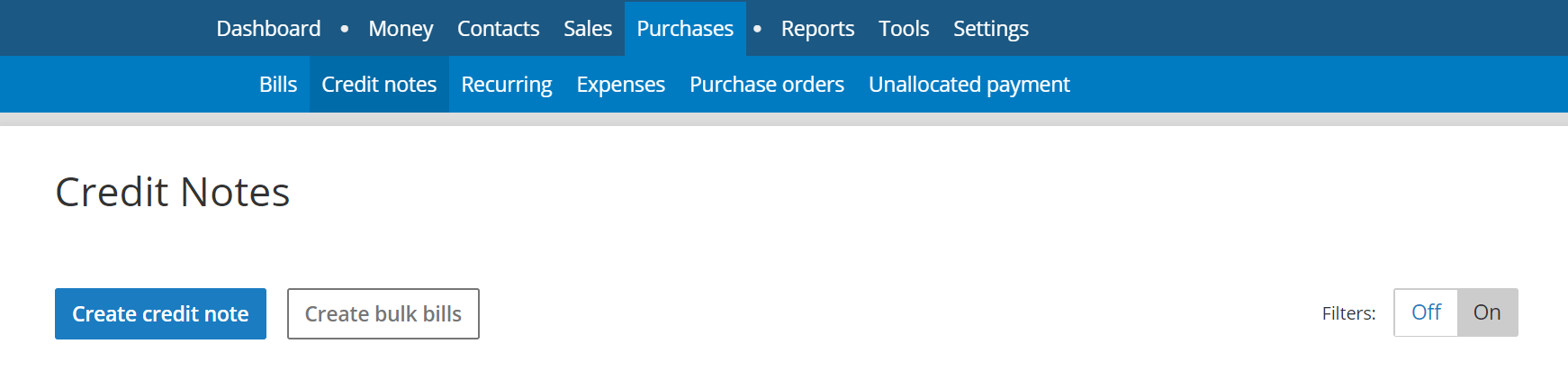
Step 2.
Fill in the details of the credit note form and click the Save button.
Once the credit note has been created it can be applied to any unpaid supplier bill.
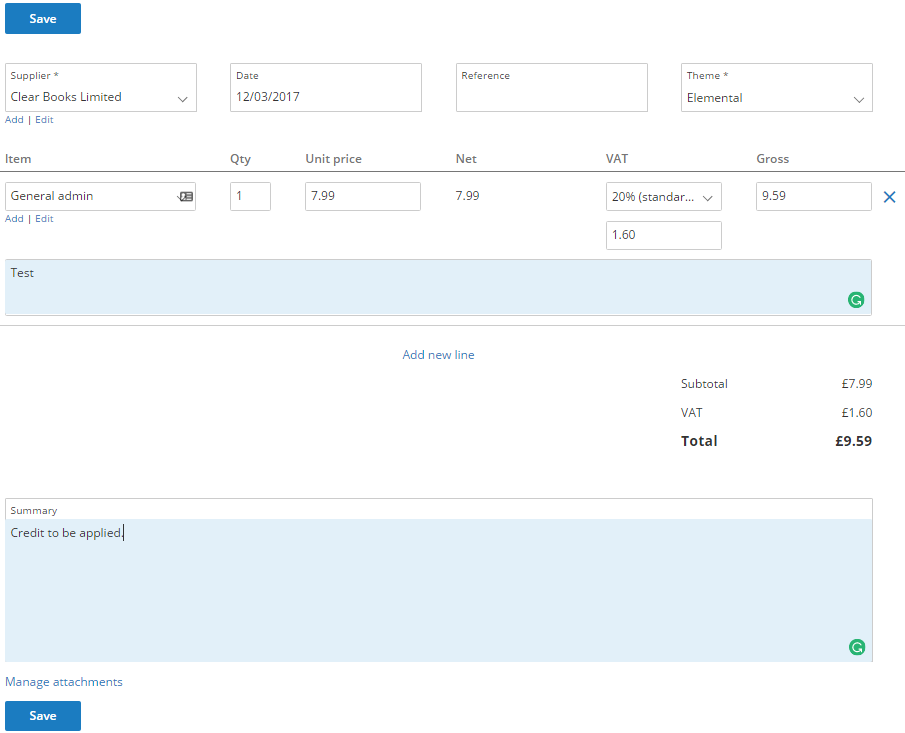
Did you find it helpful?
Yes
No
Send feedback Sorry we couldn't be helpful. Help us improve this article with your feedback.
Still need help?
Technical support is available from Monday to Friday, 9 - 5.
Click here to contact Clear Books support
We also welcome you to visit our Community to view our latest news and updates, raise new ideas, find answers to common problems, ask new queries and speak to other Clear Books users and employees.