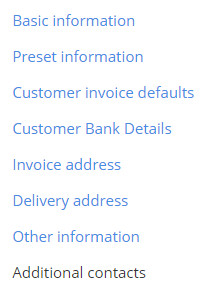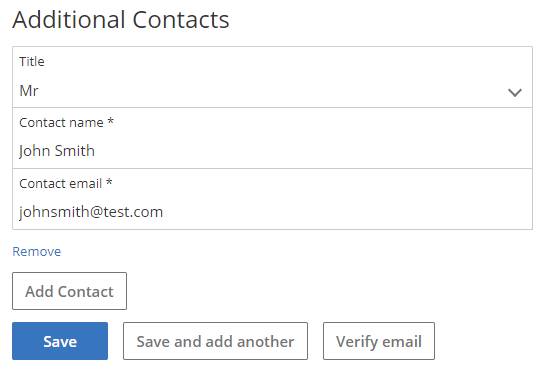How to add multiple contacts to a customer
Modified on: Mon, 27 Nov, 2023 at 4:46 PM
You can add new customers individually or by importing in bulk. This guide explains how to add contacts to an existing customer.
Step 1.
Head to the Contacts > Customers menu.

Step 2.
Find the customer using the search filters and click on the Edit contact link.

Step 3.
Click Additional contacts tab on the right.
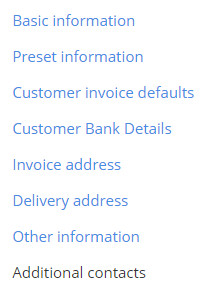
Step 4.
Click on the Add Contact button and fill in the details of the contact form.
Repeat step 4 for as many new contacts as required.
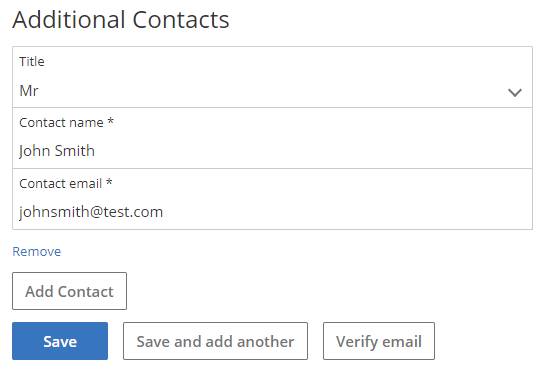
Did you find it helpful?
Yes
No
Send feedback Sorry we couldn't be helpful. Help us improve this article with your feedback.
Still need help?
Technical support is available from Monday to Friday, 9 - 5.
Click here to contact Clear Books support
We also welcome you to visit our Community to view our latest news and updates, raise new ideas, find answers to common problems, ask new queries and speak to other Clear Books users and employees.