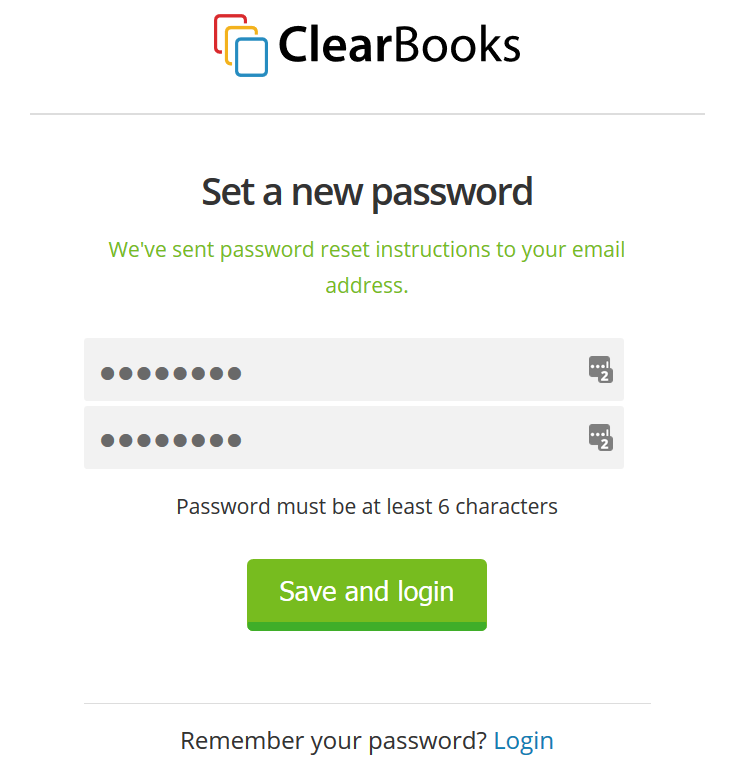This guide provides step-by-step instructions for updating your Clear Books password. We'll cover two scenarios:
- Changing your password while you are already logged in.
- Resetting a forgotten password from the login page.
Before you begin, please review these important security practices.
Password Security Best Practices
To keep your account secure, always follow these guidelines:
- Minimum Length: Your password must be at least 10 characters long.
- Make it Strong: We strongly recommend using a mix of uppercase letters, lowercase letters, numbers, and symbols (e.g., Tr@Wv3l!2025).
- Make it Unique: Avoid using passwords that you have used for other online services.
- Keep it Confidential: Never share your login details with anyone.
If a team member needs access to your Clear Books account, do not share your credentials. Instead, use the 'Invite User' feature. This allows them to create their own separate, secure login.1. How to Change Your Password (While Logged In)
Use these steps if you know your current password and want to change it.
- Log in to your Clear Books account.
- Click the person icon (the Clear Books Account options) located in the top-right corner of the screen and select "Security".

- Select "Change Password" tab.
- On the password form, fill in the three required fields:
- Your Current Password
- Your New Password
- Confirm New Password
- Click the "Change password" button to save your changes.

2. How to Reset Your Password (If You Forgot It)
Use these steps if you cannot remember your password and are locked out of your account.
- Navigate to the Clear Books login page.
- Click the "Forgot?" link, located next to the password field.
- Enter the email address associated with your Clear Books account.
- Click the "Send" button.
- Check your email inbox for a password reset message from Clear Books. (If you don't see it within a few minutes, please check your spam or junk folder).
- Open the email and click the password reset link inside.

- You will be taken to a new page. Enter your New Password and then Confirm it in the second field.
- Click the "Save and Login" button to save your new credentials.